This app is just packed with tools for managing drives and partitions, and fixing boot issues on Windows. This free tool is available for download here, and doesn't even need to be installed.
Partition manager
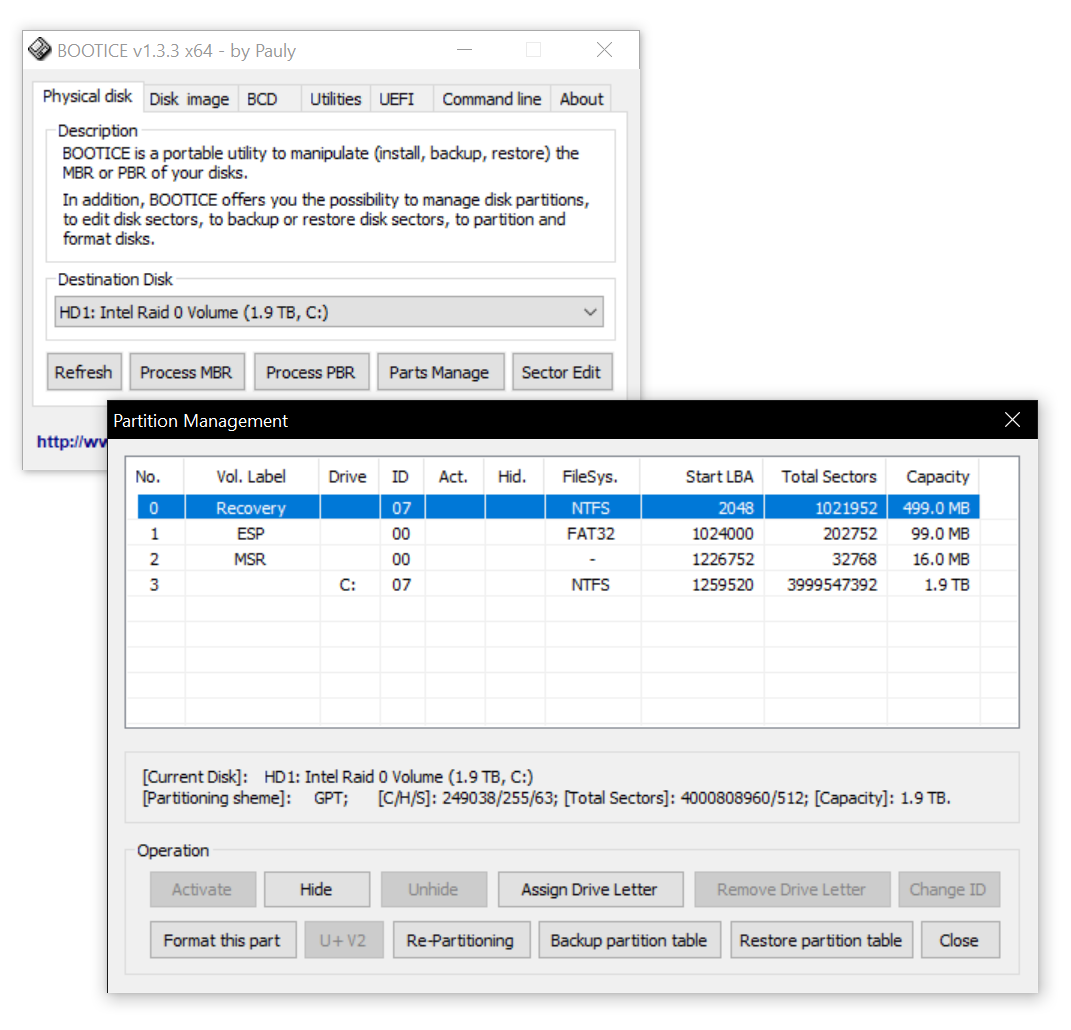
It contains a partition manager, and even allows you to completely reformat a disk with a MBR or GPT partition table. You can also mark partitions as Active (on MBR) or Hidden.
Master / partition boot record utility
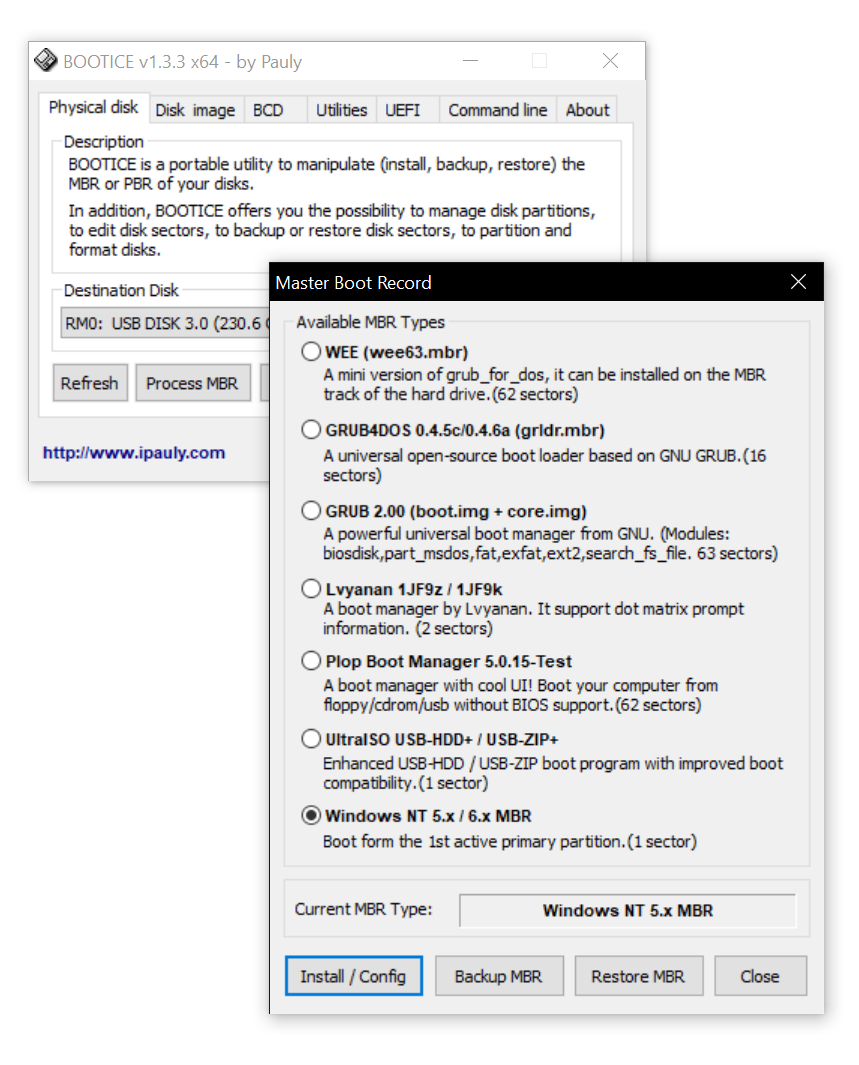
The master boot record (and partition boot record) were used before the GUID Partition Table format was introduced. Basically, the first data on the disk contains actual code which boots the OS. If you still have an MBR type disk, BOOTICE has utilities for writing a new boot loader into this section of your disk. This is useful if your MBR gets corrupted and you can't boot, etc. It also includes a couple different boot loaders you can choose from.
If you have a GPT style disk, do not use the MBR/PBR tools. You can check your disk type in the partition manager ("Parts Manage"). If it says [Partitioning scheme]: GPT, your disk does not use the MBR/PBR to boot.
Virtual disk manager
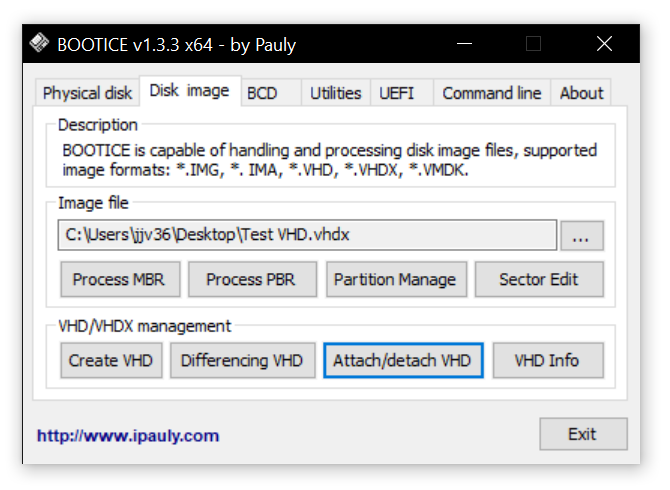
Windows has direct support for mounting virtual disks in the VHD or VHDX format, but BOOTICE has some tools for managing virtual disks as well. BOOTICE also supports other formats as well, including a tool to manage the partition table on a disk image.
Windows boot configuration
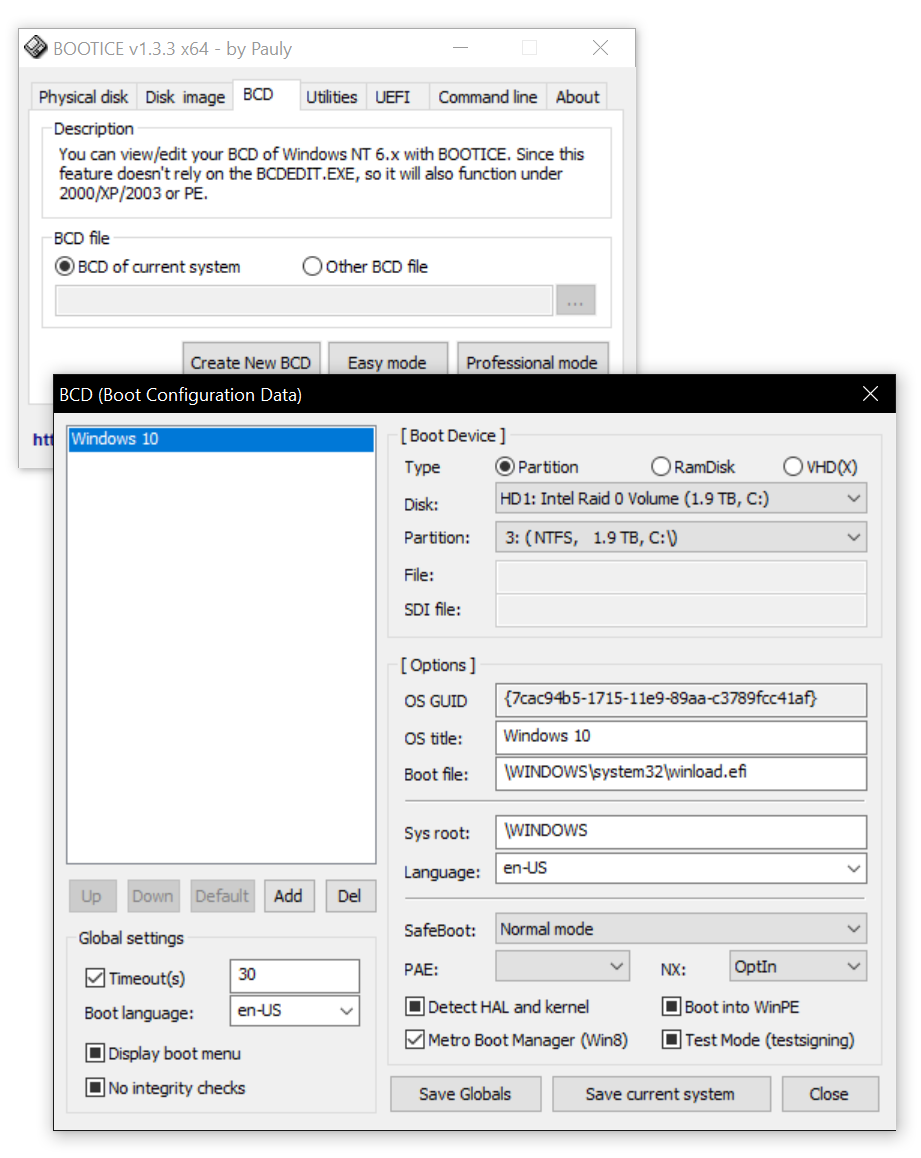
BOOTICE has a tool for managing the Windows boot configuration as well. This configuration is used only if you're using Windows' boot manager as your default.
Here you can manage dual-boot configurations, enable/disable the boot menu to boot directly to the OS or to give you a choice at startup, and even create new boot options to boot to a VHD virtual hard drive, a temporary RamDisk, a Linux partition, etc.
UEFI boot entry manager
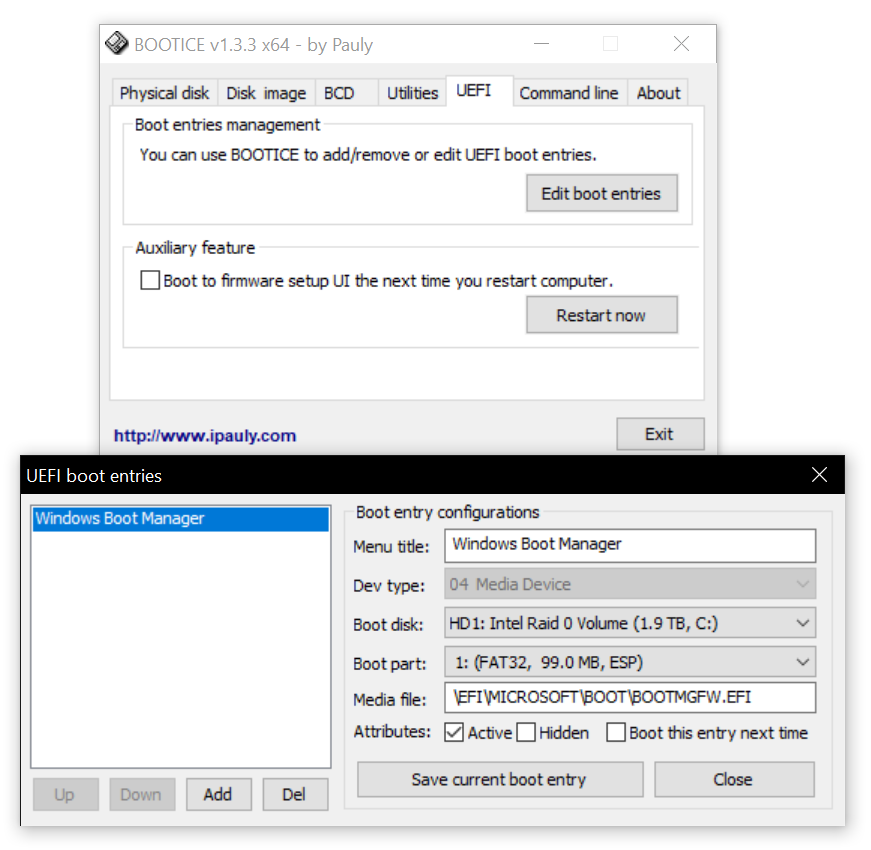
If you have a newer PC you are most likely using a UEFI instead of a BIOS. With UEFI, the old Master Boot Record is ignored, and instead the motherboard itself decides what partition to boot first. BOOTICE includes a tool to manage this list, choose a default, and even to just boot into a particular OS once on the next restart only. You can also restart directly into your PC's UEFI menu from here.
Generally on Windows PC's you would only need to boot into the Windows Boot Manager from this list. The Windows Boot Manager is quite versatile, and usually can be used even if you're dual-booting into other OSes. In this case, you would make sure Windows Boot Manager is at the top of this list, and then change the boot options and add OSes in the BCD tab (Easy mode) instead.
Command line usage
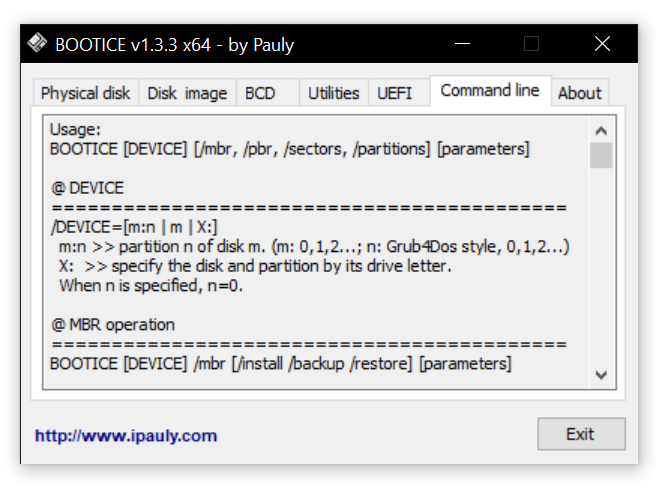
BOOTICE even includes some command line flags so that you can automate this, or even if you just prefer to do things from the command line.
Conclusion
BOOTICE is an amazing program that brings all sorts of disk management and boot management tools into one UI. And it's portable and doesn't need to be installed, meaning you can keep it on a flash drive and run it from there. The only (really minor) complaint I have is that the tool has not been updated in a while, and you can see when you open it on a HiDPI screen that all the UI elements are blurry. But for the convenience of all these tools in one place, I can deal with it!